We’ve got a pretty serious tech infatuation in America. The average iPhone user unlocks their phone more than 80 times a day, checks it every 12 minutes, and 50% of Americans say they couldn’t live without it (Wired, 2018). I do need my phone, don’t I? I use my phone for work, directions, contact with my family and friends, and recording memories with my kiddos.
But how often do I use my phone simply because it’s there? Did I need to check for updates or messages when I was cooking dinner last night? How many times have I simply checked for notifications because I was bored?
Putting my phone on gray scale can help cut through the excuses quickly.
The beauty of this challenge is it doesn’t hamper my productivity. If I need my phone for its utility then I can do without the colors. My camera will still take color pictures, my emails will arrive promptly, my friends will remain in contact, and my social media will reach families fighting for their full potential.
There is a chance that I use my phone simply because I like those delicious candy colors. If that’s the case this grayscale challenge will expose the blasé void from my retinas in a hurry.
Try the grayscale for a week, and challenge someone you know to join you! The real value is this challenge is the awareness and conversations that come from seeing when we’re using our tech and when it may be using us.
Here’s how to set your phone to grayscale it on an iPhone:
- 1. Go to Settings (the clockwork gears app).
- 2. Accessibility
- 3. Display & Text Size
- 4. Color Filters
- 5. Click on the Color Filters button
- 6. Select the Grayscale option
Note: Any messages you send or pictures you take will STILL BE COLOR.
Another note: It can be tricky to use a map in grayscale. Here’s a shortcut using a triple-click of your side button (power button):
- 1. Go to Settings again (the clockwork gears app)
- 2. Accessibility
- 3. Accessibility Shortcut (down at the bottom)
- 4. Click Color Filters
Triple click the side button to alternate!
Thanks to @vaporwave_enthusiast for the shortcut tutorial.
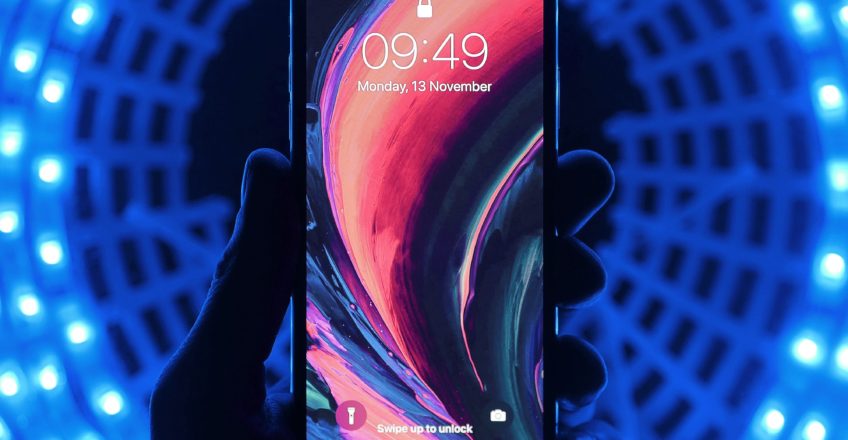
I'd love to hear your thoughts!
You must be <a href="https://flintandiron.org/wp-login.php?redirect_to=https%3A%2F%2Fflintandiron.org%2F2020%2F02%2F04%2Ftech-challenge-turn-your-phone-to-grayscale%2F">logged in</a> to post a comment.